Sign up and get started with Xena
This guide help you to create your personal user account and your company in Xena.
Prepare
We recommend that you use the browser Google Chrome when you want to work in Xena. If you do not have Google Chrome in advance, then start by installing it.
Then open Google Chrome and unblock Xena pop-ups:
- Select the top-right menu (the 3 dots)
- Select 'Settings’ to open all settings in for Google Chrome
- Select 'Security & Privacy'
- Select 'Website Options'
- Select 'Popup Windows and Redirects'
- Under 'Has permission to send pop-ups and use redirects’ tap Add
- Enter https://my.xena.biz in the field and click Save
- Close Window
You are now ready to create your user and fiscal in Xena. Good luck :)
Create a user and a fiscal
Go to the https://login.xena.biz/Account/Register page. Once you have entered your e-mail address, requested password, and accepted the personal data policy, we will send you an e-mail with a link to start the creation process.
If you do not receive the e-mail within a short time, please check your spam folder. If you use Gmail, emails from Xena will often be found in the 'Promotions’ folder. Open the e-mail and click on the link 'Confirm e-mail address'. Your user has now been created and you are ready to create your fiscal.
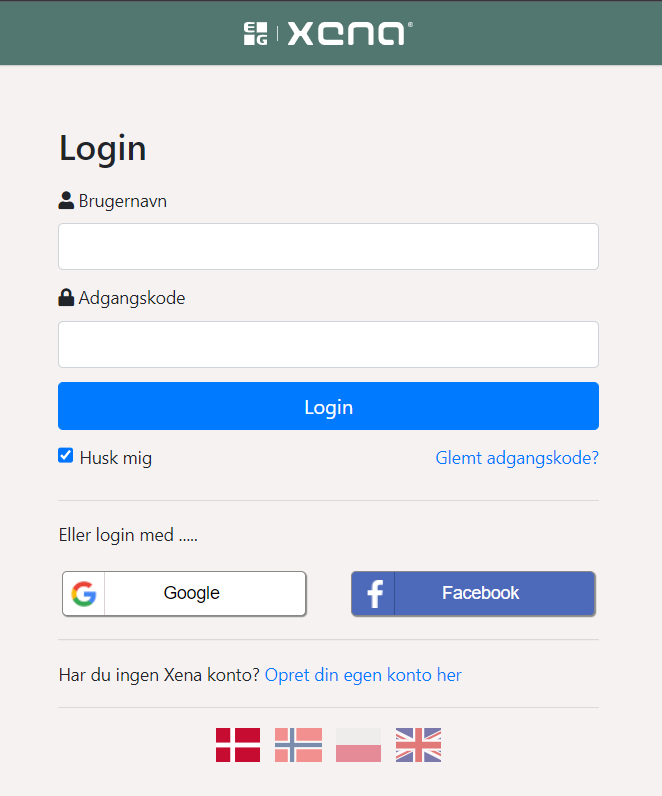
Your first login
When you log into Xena for the first time after your user has been created, a guide to creating your fiscal will appear.
Select your country and enter your organization number. Also fill in all the other information about your company. Click on 'Next'.
In the next screen, select fiscal type. You can choose between:
- Xena accounting: Creates a basic fiscal based on the selected settings.
- Xena accounting with project: Creates a basic fiscal and adds relevant apps and data to work with projects in Xena.
Also, check the selected currency and language before pressing 'Next'.
In the last screen, check all the information one last time. Read and accept the data processing agreement and click on 'Create fiscal'.
After a short while, the fiscalt has been created and you are ready to use Xena. Welcome!
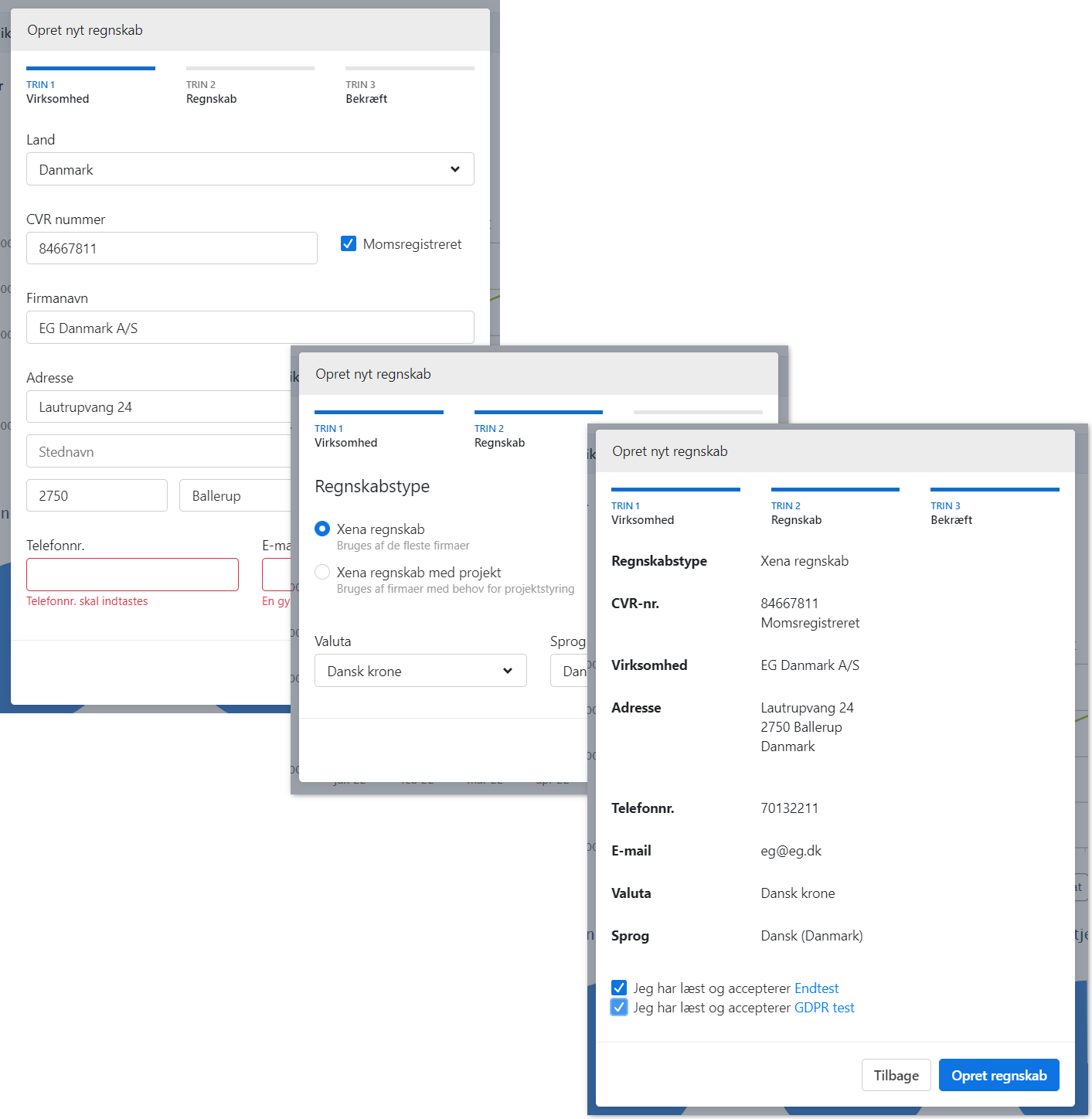
You and Xena
When you log into Xena in the future, an overview of your company will be displayed. Here you see a graph showing your company’s turnover, expenses and results during the year.
Before you start posting or invoicing, you need to add some basic data. You can read more about this in the guide about basic setup)
My Xena
Tapping on the user icon at the top right will display a menu where you can select 'My profile'. Here you see your personal settings.
Under the menu item 'My desktop' you can see the fiscals you have access to in Xena. You have the option of changing the color theme per company so that you can more easily distinguish between them.
In the 'I am a customer of' box, you can see which other fiscals you are linked to as a partner. For each of these, you can see the documents that the fiscals have shared with you. If the fiscal has activated online payment, you can also pay your outstanding amounts here.
LEARN MORE: Edit data in Xena.
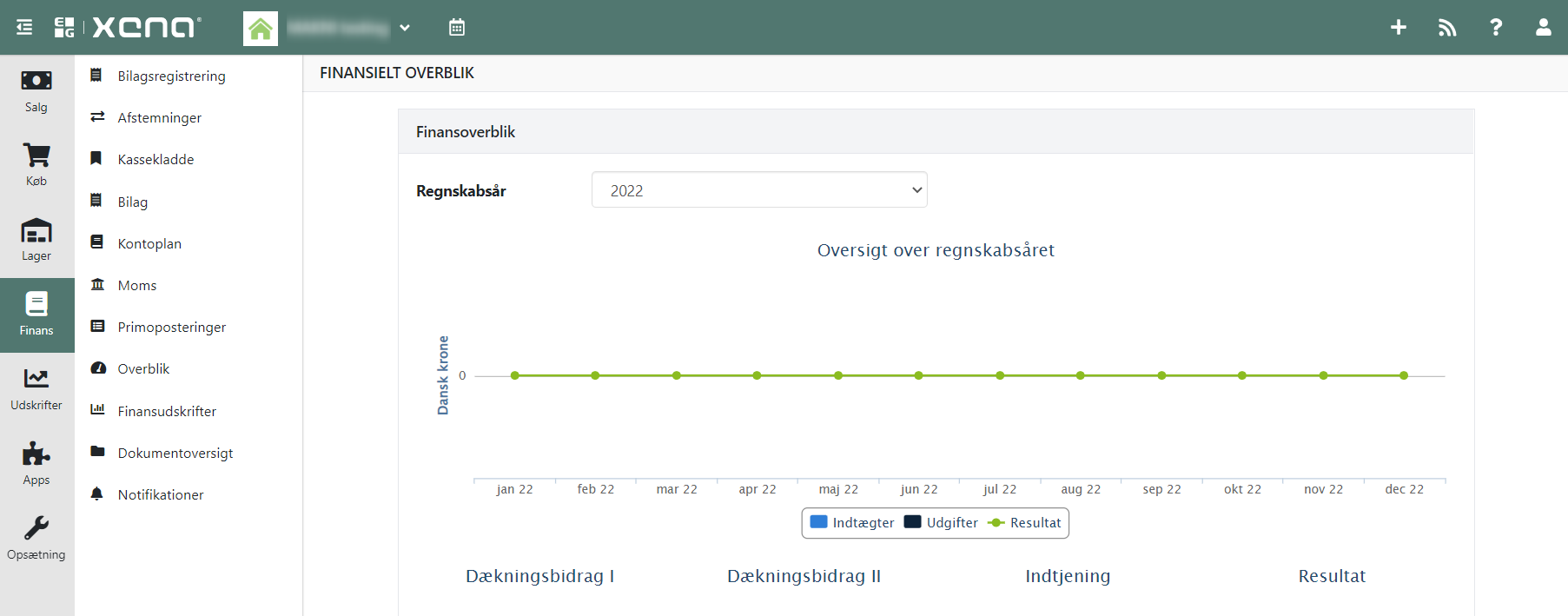
Navigation
In the top menu on the top left-hand side, you can see the name of the company you work in. If you click on the fiscal name, you can select the item 'Create company' in the menu. Here you can create a new company. If you have created several fiscals, this is also where you switch between them.
The main menu on the left side of the screen makes it easy to navigate Xena. You will find that some things, such as 'Orders', are found in several menus. This is because the menu is context-built. For example, if you are a salesperson in the company, you will most likely have everything you need under the 'Sales’ menu.
Your personal profile
It’s good to know the difference between your personal profile and the company profile. 'My profile' is you as a person. Your profile may have access to multiple companies.
In the start-up wizard, you created both your user account and your first fiscal. When you log into Xena for the first time, your user and first fiscal are linked to each other.
Terms in Xena
Users: You and other persons, who have access to the fiscal.
Company: Most often the same as the fiscal. A user can access many companies/fiscals.
Partners: Your customers and suppliers.
Article groups: Determents how to categorize sales, purchases and stock.
Articles: Everything you sell or buy, being physical items, services or licenses.
Orders: An order is the basis for selling and purchasing, offers, order confirmations and invoices.
Employees: Workers in your company or an external resource like a bookkeeper or auditor.
- Updated