Archive
The Archive in Xena enables you to import data from your old system, gathering all your data in one place.
This article describes:
- What the Archive in Xena can be used for
- How data are imported from other providers
- How data are imported manually
- How imported data can be used
What is the Archive in Xena?
The Archive in Xena is, well… an archive. When switching from Billys Billing, C5/Navision, e-conomics, or another accounting system, from where you can export data (postings, ledger tags, articles, article groups, customers and suppliers), you can upload these to Xena.
The Archive in Xena offers a way to store your historical, financial data online, together with your new data.
The Archive is available in Company > Archive.
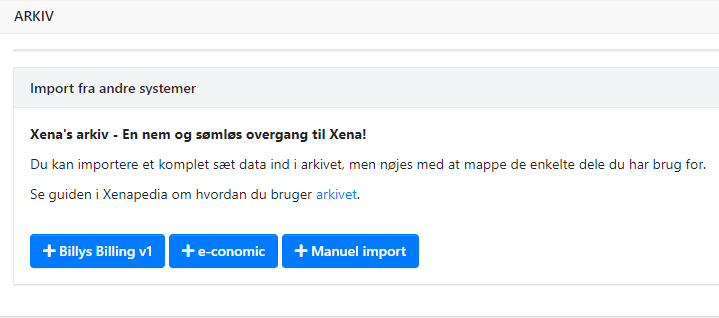
Why an “archive”? Why not import the data directly in the fiscal?
We do this for good reasons. First, it is often not so practical to import all your old data. With the Archive you can take them with you into Xena, but without creating “dead” data. Second, it is very difficult to map data from one system and bookkeep them in another. With the Archive, postings don’t have to obey the structural rules in Xena, thus making it easier to store them in the system.
It is possible to “push” data (account numbers, customers, suppliers and articles) from the Archive to the fiscal in Xena. But it is not necessary. All your data in the Archive becomes your “suggestions data” when using Xena. For example, if you enter an account number, a name, a phone number or perhaps an old customer number, which exists in the Archive, Xena will find these data and suggest using them.
How to use the Archive
From a starting point, the Archive won’t have anything to do with your fiscal data in Xena. Old data can be imported, deleted and imported again without affecting something in your fiscal. The Archive holds a copy of data, so getting them automatically don’t affect your data in the other system either.
Import data
When importing from Billys Billing, an API key are needed. When importing from e-conomic you must provide login credentials. This gives access their API’s and Xena can now copy data.
Import manually
To import the data manually they must be in text format.
If you have your data in Excel spreadsheets, save them as CSV files. Be extra cautions on figure and date cells. Excel tends to format these data, making the import fail. We recommend selecting these cells in the spreadsheet, right click and choose “Format cells”. Choose to show them all as text.
Create the following CSV files:
- Ledger journal
- Postings
- Articles (if this contains article group, they will be created automatically)
- Article groups
- Customers
- Suppliers
Import of ledger: Make the ledger journal as simple as possible. Really just three things are needed: Account number, description and VAT code. Do not import headlines, sums and other things that will not be bookkept anyway. Xena applies headlines and sums when the ledger journal is assigned to main groups in Xena.
Import of articles: It is possible to import articles directly to Xena (without going through the Archive). We recommend doing that if you have all your articles ready in a text file. Go to Sales > Articles > Article overview, click the options menu and choose “Article import”. The same applies to inventory status and value. Import this via Ledger > Primo postings > and then open the first fiscal period.
When uploading data to the Archive
When the import has started, Xena shows you status on the import. (Refresh the browser to follow the progress.) You can continue working in Xena while the import is running.
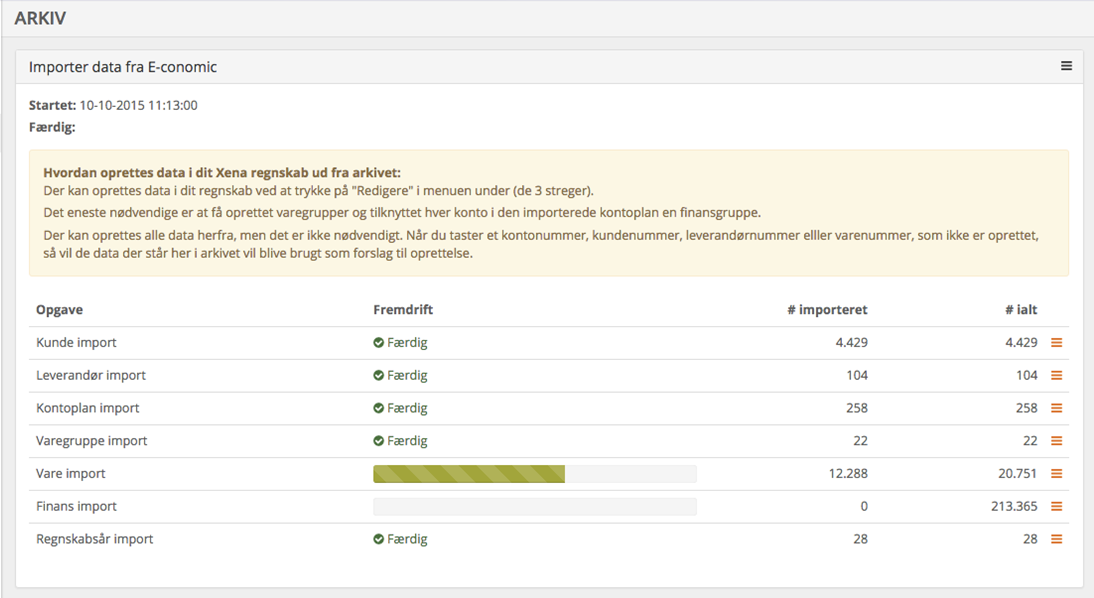
When the import is completed
When the import is completed, you can remove the view showing the result of the import. Open the options menu and choose “Delete”. This will not delete the imported data, just the “receipt”.
OBS: If you import a very large amount data, Xena may “freeze” after the import. Allow Xena to be done thinking before you try to move on.
Beneath the receipt view, you now have a section with four tabs: Accounts, Article groups, Articles and Partners.
The tab “Accounts”: Here, every ledger tag from your old system are shown. The accounts with a link on, you can click and see the postings on the account. From there it also possible to map the account to the right ledger account in Xena.
To use the imported data as source for suggestions in Xena, you have to set what ledger account every imported account belongs. Do this by going to edit mode (click the pencil or double click on the table).
You can create your ledger journal from here by entering the account number in the column “Linked to”. If the account doesn’t exist, a dialog will help you create it with the data from the Archive.
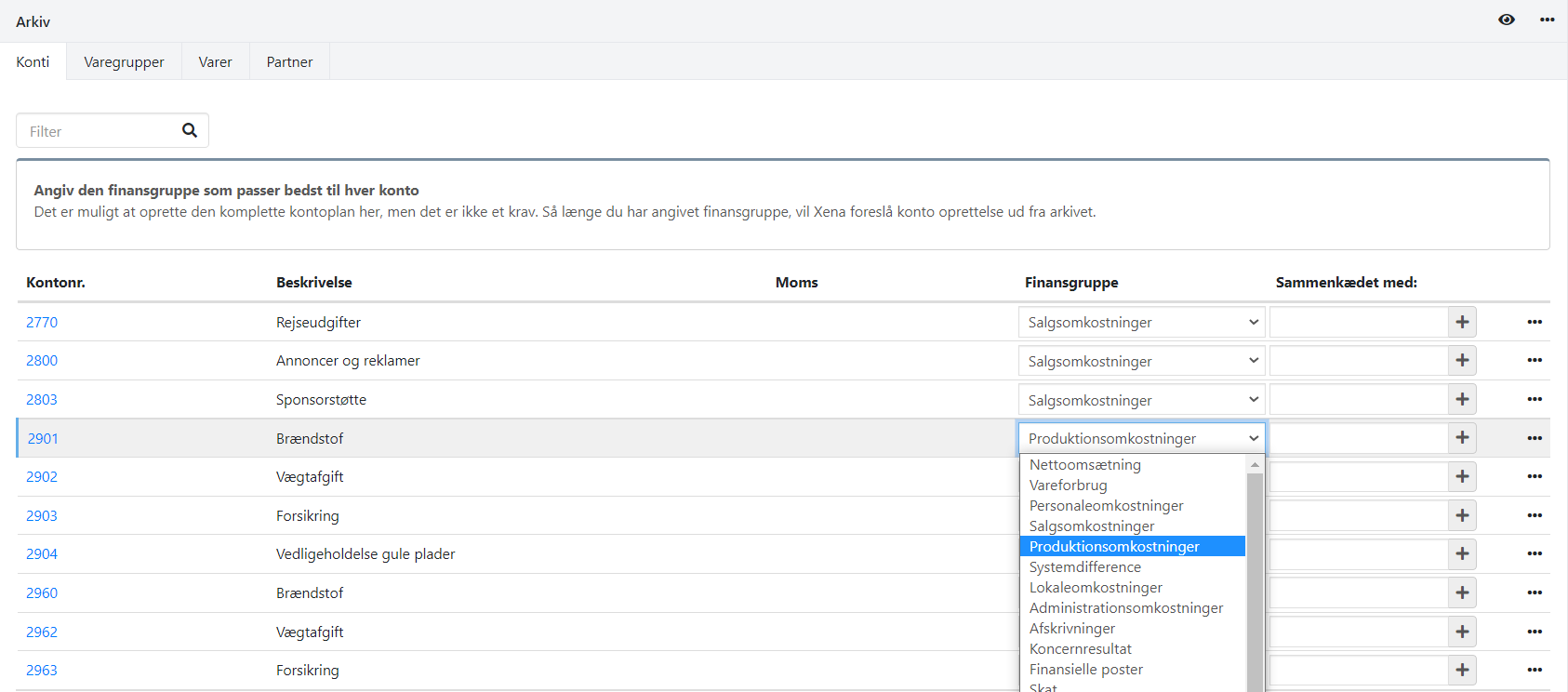
The tab “Article groups”: From here, it is possible to create the article groups in the Xena fiscal. Article groups are VERY important in Xena. Please see the Xenapedia article on article groups.
After the article groups are created in Xena, the articles can be created with just one click. Open the options menu and click “Link all articles” on every article group.
The tab “Articles”: Here are the articles from the old system. You can create them in the Xena fiscal one by one from here. If you have many articles, it is very quicker to create them from the article groups tab, as described above.
The tab “Partner”: The term “partner” in Xena, refers to all customers and suppliers.
To create your customers and suppliers in Xena is very quick and intuitive. When you start to type the name of a partner, Xena will suggest how you are looking for. These suggestions come from our databases containing all Danish companies and data persons available via the Danish company register and Eniro. These suggestions now also contain data from your old system. Thus, if searching for an old customer number and this is found in your archive, Xena will suggest to create the customer with the imported data in your Xena fiscal.
- Updated